-
play_arrow
CRUSADE Channel Previews CRUSADE Preview-Call 844-527-8723 To Subscribe
THIS PAGE IS UNDER RE-CONSTRUCTION WITH THE RELAUNCH OF CRUSADE CHANNEL 4.0, PLEASE BE PATIENT!
crusade channel frequently asked questions on listening & enjoying your subscription!
Video not displaying correctly? Click here to watch in a new window!
Whether you’re a brand new subscriber or a seasoned, listening and CRUSADING Knight, there’s probably useful features on this site that most people have never used. This page is devoted to showing you then explaining how to use those features from the most basic and simple to power or binge listening, you have questions and we have the answers (we hope!)!
Resources (Click to view or right click to download)
Call For Tech Support, It’s Fast-n-Easy!
844-527-8723
E-mail Your Questions-We Have Answers!
Looking For The LISTEN LIVE! Button?
Looking For CRUSADE Channel TV?
FAQ
Here are answers to some frequently asked questions:
How do I upgrade my membership.
The easiest way is to follow these steps.
1. Make sure you are logged in.
2. https://crusadechannel.com/upgrade.
3. Remember, you will be billed on a pro-rated basis that depends on your current level, where you are in the billing cycle and what level you are upgrading to.
How do I find & Listen to a specific episode?
Finding your favorite CRUSADE Channel Shows is easy. The most straightforward way is to browse through each show’s archive. To do that simply watch this video.
how do I find the program schedule?
The Program Schedules can easily be found under the Main Menu at the top of any CRUSADE Channel content page by mousing over the “SHOWS” menu tab and then selecting the schedule you want to check out as show below.
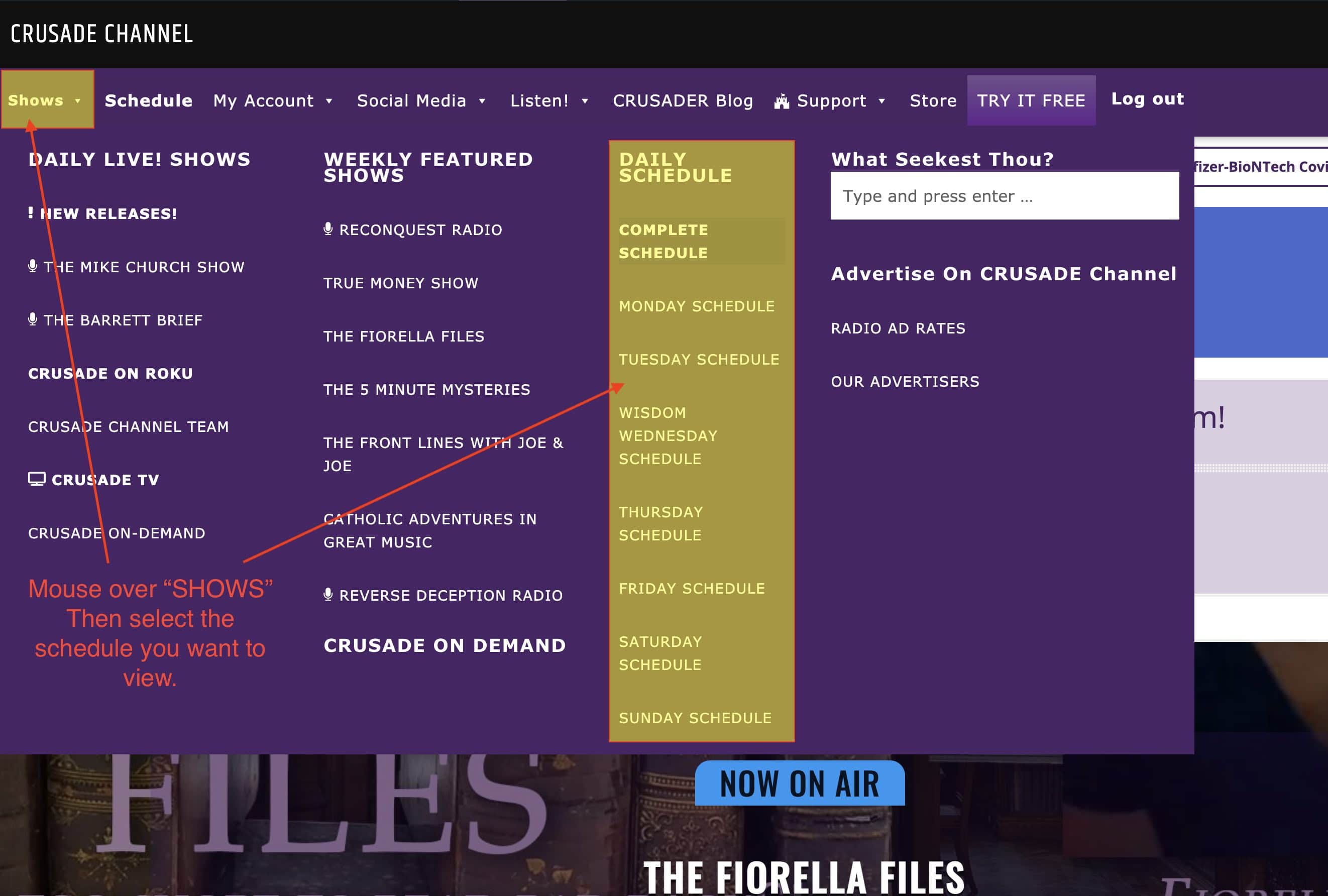
can i make a donation on this site?
Yes you can and we pray that you will because The CRUSADE Channel is supported by your subscriptions AND Donations! Click here to donate any amount and thank you!
can i sign up a friend or family member to listen?
Yes! You can use our “Refer a Friend” email forms to send “Listen Invites” to all your friends and family members! Its fast, simple and easy, click here to get started.
How do I add crusade TV to my membership.
There are 4 ways to include CRUSADE TV in your Founders Pass membership.
1. Purchase CRUSADE TV a la carte (NO audio services are available with this level!).
2. Upgrade to Basic PLUS TV.
3. Upgrade to Founding Brother PLUS TV.
4. Upgrade to Founding Father or CRUSADER Level membership.
Click here to select a TV Upgrade or purchase option.
Where is the chatroom located?
To access the CRUSADER Stadium Chatroom, “The only social media worth socializing in.” (a video to explain this is being made).
1. You must apply for a FREE, Rumble Talk user account on their site by clicking here. PLEASE NOTE: write down the account info for Rumble Talk and keep it handy. The RumbleTalk login and pass word will ONLY WORK to login to the Chatroom or RumbleTalk.com! It will NOT work to login to the crusadechannel.com site!
2. Go to the CRUSADER Stadium Chatroom by clicking here. The Chatroom landing page will look like this.
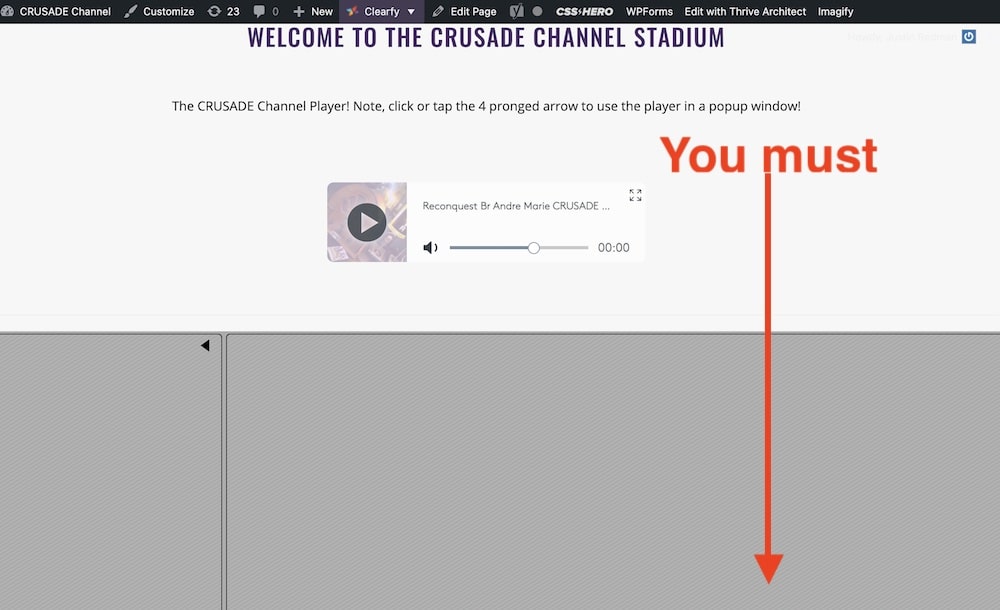
3. SCROLL DOWN to show the CHATROOM Login box.
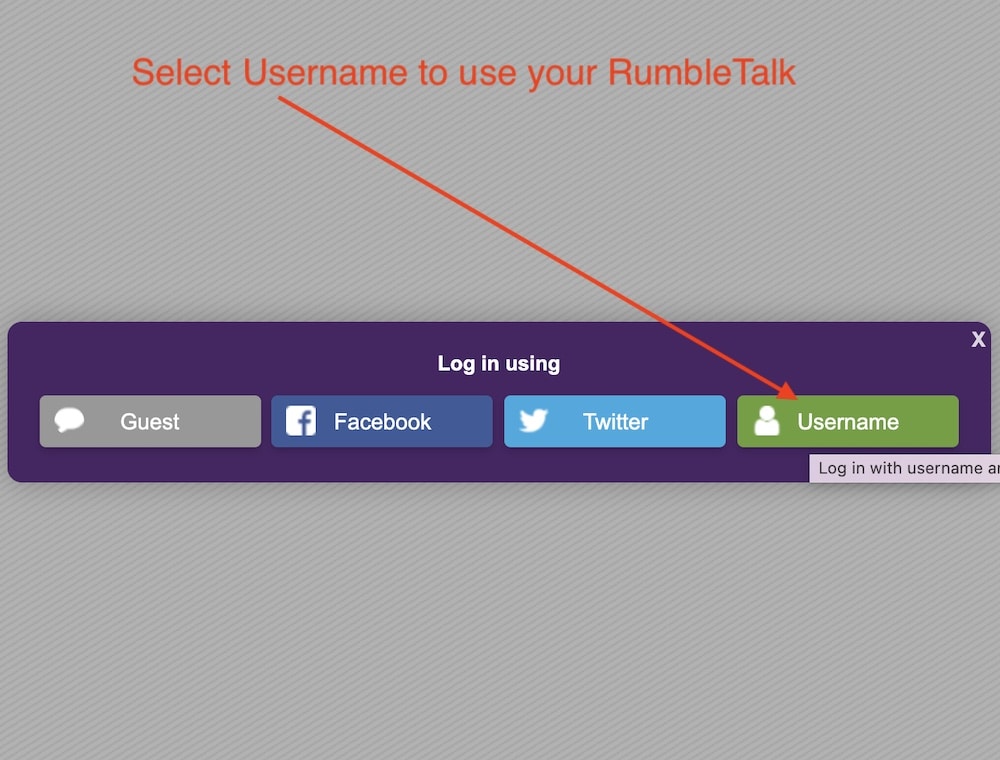
4. Enter your RUMBLETALK username and password.
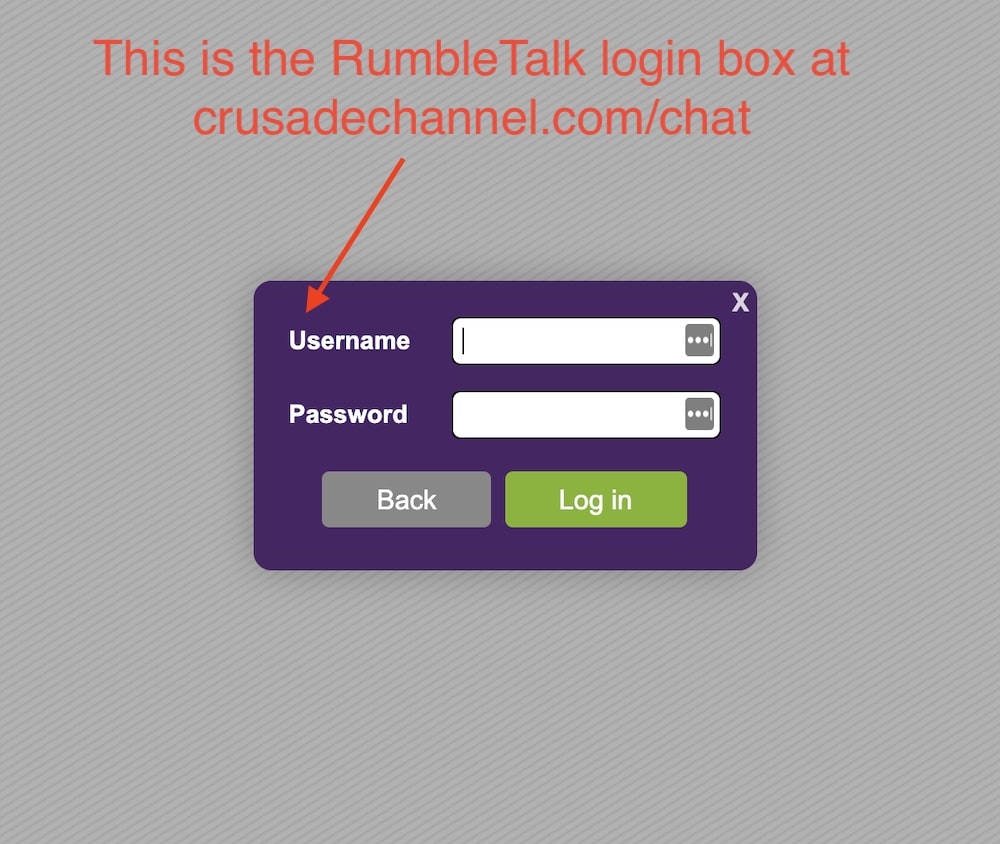
5. CHAT!
can I listen in my car?
YES! This will be covered in a future video but basically you’ll need:
1. A Mobile phone, logged into the CRUSADE Channel and playing your favorite show.
2. A Bluetooth Connection on that phone, paired to your car radio’s Bluetooth connection.
3. You can also use step 1 then go to Step 4.
4. Use your phone’s headphone jack, connect a “male to male” headphone cable to the phone and the other male headphone to the “AUX IN” jack on your car radio.
how do I cancel my membership?
The easiest way is to use the Main Menu at the top of any CRUSADE Channel content page, select “My ACCOUNT” as shown below.
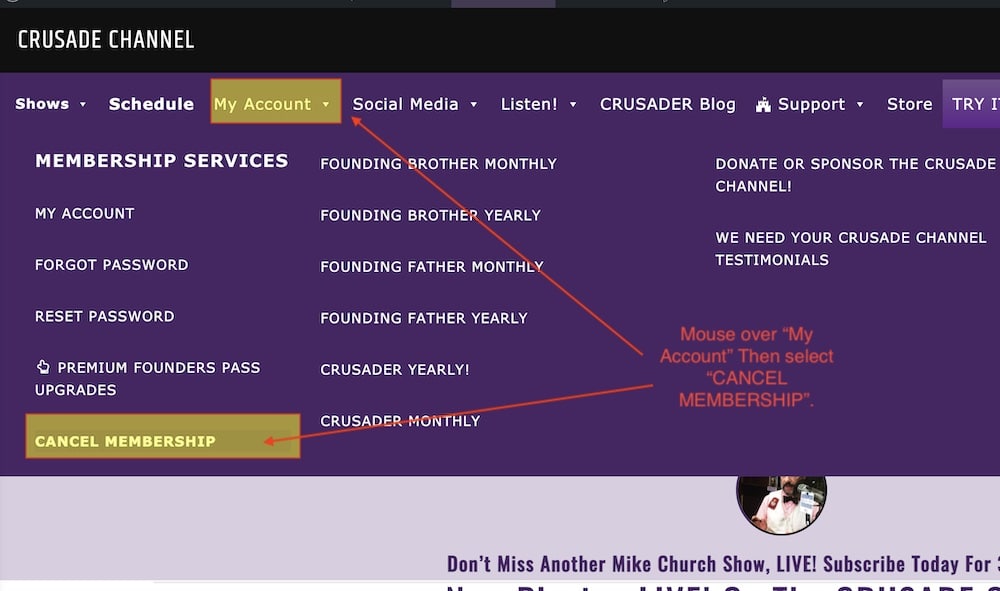
do you have free apps i can use to listen on my smart phone?
Yes, we have 2 apps. The first is our CRUSADE Channel Listening App, available in the iTunes store here and Google play store here. It looks like this in the app stores and can be used to easily connect your device to the CRUSADE Channel website, login and listen (this is done through your mobile’s browser).
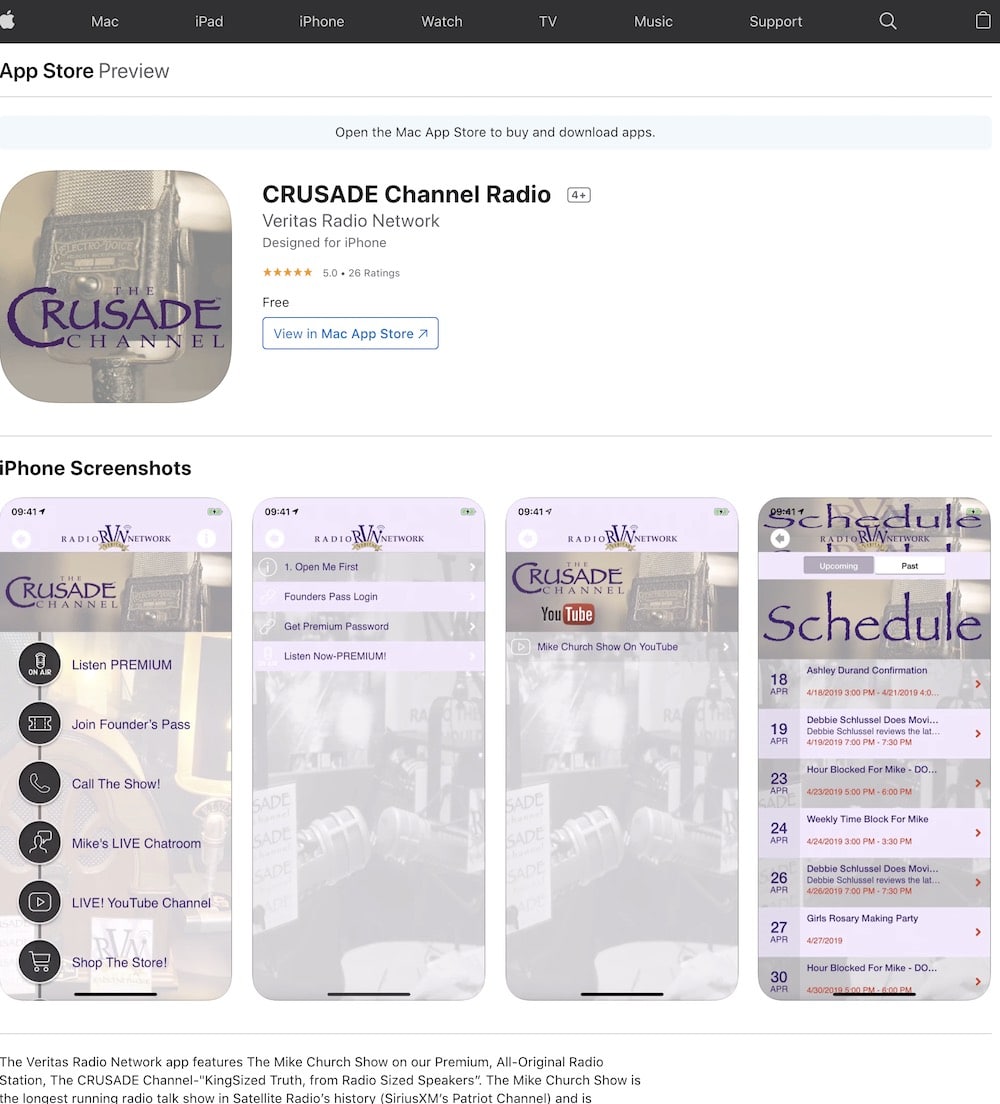
The CRUSADE Listen App in the Apple iTunes Store
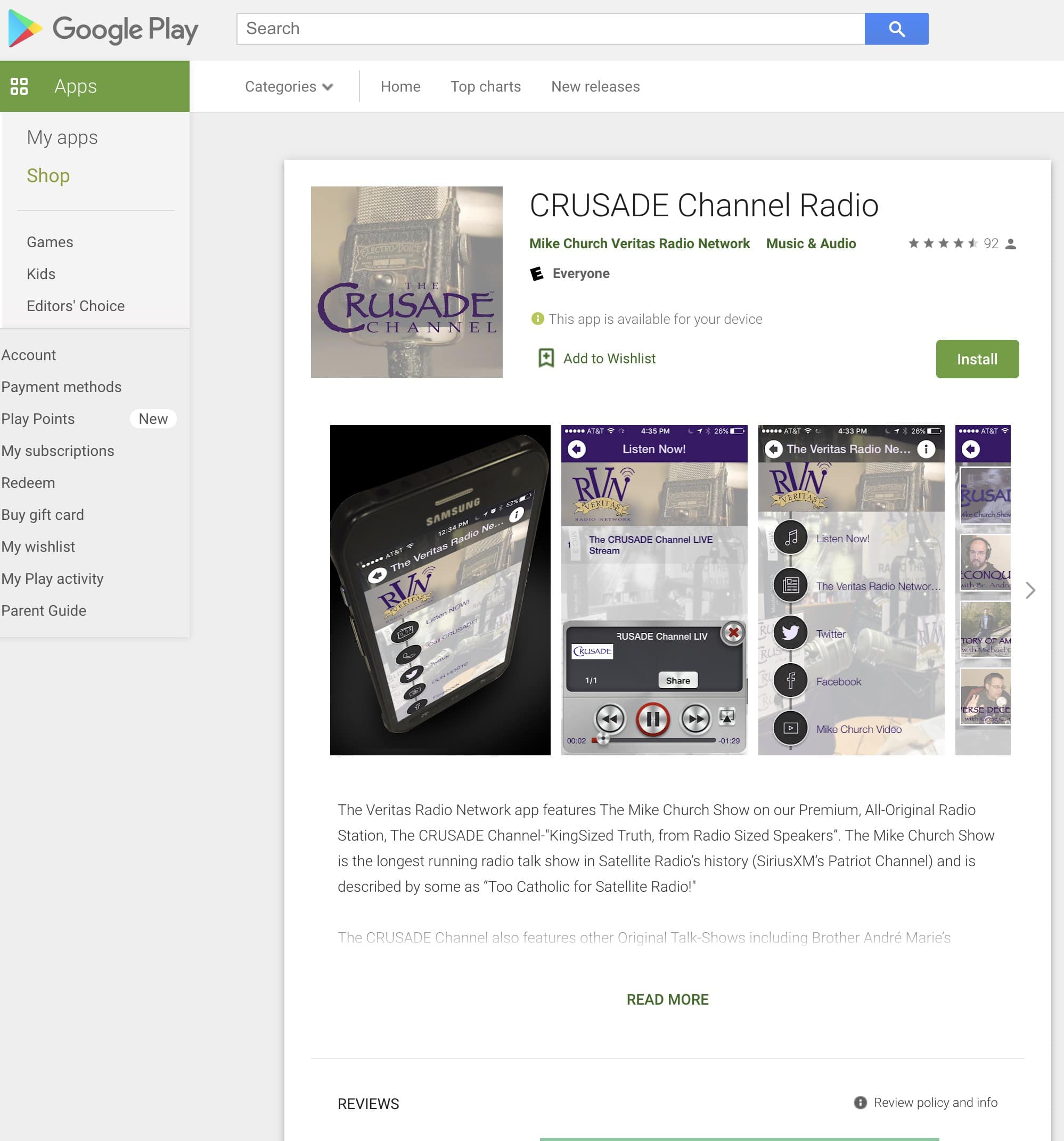
The CRUSADE Listen App in the Google Play Store
Add Your Comments
© 2017 Sales Landing Page. All rights Reserved
Copyright BlackHat Studios 2024 dba The CRUSADE Channel, All Rights Reserved


